Use grid padding to increase put some space around the value in every cell. Depending on your data set and design preferences, increasing the padding size can make it easier to read and understand your grid, especially if used with other formatting options like alternate rows.
Component Ribbon
Click Grid Padding in the Component ribbon to add padding to all columns and rows in the grid (purple arrow below):

Formatting Panel
Grid padding can also be enabled and disabled from the Matrix Grid view of the Formatting Panel (red highlight below):
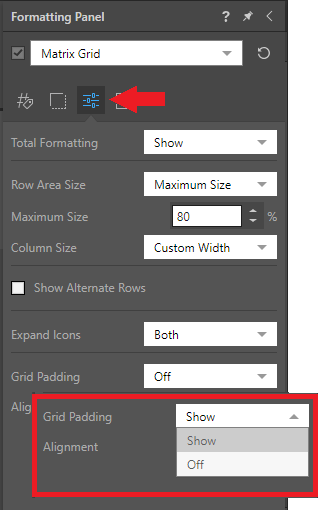
Example
Here we see a matrix grid with no padding added:

Here, we see the same grid with padding enabled; the space between the columns and rows is increased, making it easier to pinpoint each data cell.
